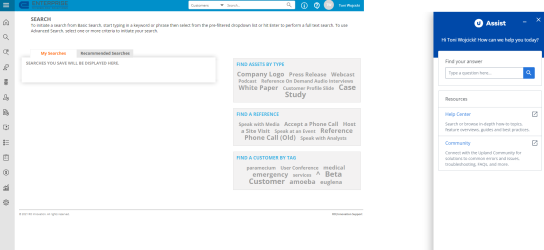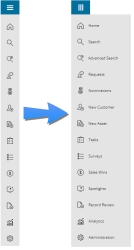The Upland RO Innovation application is designed to help your organization efficiently manage, protect and leverage customer content in sales and marketing activities, from live customer references (calls, site visits, speaker, etc.) to produced customer content (case studies, testimonials, video interviews, etc.).
The reference manager/administrator is an individual or group of individuals responsible for the daily management and administration of the program to support their sales & marketing users. They review and process nominations, reference requests and sales wins, and maintain all customer intelligence, content assets and recommended spotlight templates. Reference managers are responsible for:
- Searchable customer repository: Contains all reference customer details, which allows Sales, Marketing, Customer Success, PR & AR to find what they need quickly and easily.
- Workflows: Ensures a streamlined and timely approval process.
- Tracking: Helps respect customer preferences and protect them from overuse.
- Rewards: Acknowledge customer participation through formal or informal rewards program.
Navigating in the RO Platform
There are several ways to navigate within the Reference Manager:
Header
The RO Platform header contains the customer logo, navigation menu, persistent search bar, Help link, and basic user information.
Your company logo is displayed here.
Use the persistent Search bar to perform a basic search of available customers, collateral, and/or citations.
- Navigate to the persistent Search bar, located on the right side of the header.
- Select a search filter from the drop-down menu (e.g. Customers, Collateral, Spotlights).
- Enter text into the Search box. The system will begin locating customers, assets, and spotlights as soon as two or more characters have been entered in the search box.
- Click the Search button or “Enter” to generate a list of customers and assets that match your search criteria.
- Select a search result. You will be directed to the Search Results page; for more information, see Searching.
Click the Help link for product help and documentation.
Click the Upland Assist link to open the pop-up assist panel. This allows you to get the most relevant help quickly by accessing the articles from Help Center and the Customer Community in one search.
To find the articles, you can type the keywords or the article title in the search box of the Upland Assist panel and it will list out all the relevant matches from the Help Center and the Customer community.
The users are able to enable the Help Center and/or Upland Assist manually based on their needs. To access the settings, from the left navigation menu, navigate to ![]() > Help Page and select either or both the checkboxes.
> Help Page and select either or both the checkboxes.
Note: This setting is available for users with Administrator or a Super Admin role only.
Displays the user name. Click the user initials to change your password and/or log out of the RO Platform.
Side Navigation Menu
Click the side navigation menu button, ![]() , to access icons to various Upland RO Innovation areas, such as: Home, Search, Advanced Search, Requests, Nominations, New Customer, New Collateral, Spotlights, Surveys, To Do, Sales Wins, Sales Losses, Record Review, Analytics, and Administration.
, to access icons to various Upland RO Innovation areas, such as: Home, Search, Advanced Search, Requests, Nominations, New Customer, New Collateral, Spotlights, Surveys, To Do, Sales Wins, Sales Losses, Record Review, Analytics, and Administration.
Note: Access to Upland RO Innovation icons will vary depending on your role. For example, Reference Managers will see more links that a Portal User.
Note: Your session will remain open until you click Log Out.
Browser Settings
In order for your browser to function properly in the RO Platform, you must:
- Enable your browser to "Always" allow and/or accept "Third-Party Cookies".
Note: Reference your browser help for the specific steps to enabling this setting in your browser.